If your pen drive is write-protected, you may not have the ability to modify files or format your drive due to restrictions associated with permissions and sharing. You can format a write-protected pen drive in Windows using either the Registry Editor or Command Prompt, or by using this Method.
FORMAT A WRITE PROTECTED PEN DRIVE / SD CARD
If your pen drive is write-protected, you may not have the ability to modify files or format your drive due to restrictions associated with permissions and sharing. You can format a write-protected pen drive in Windows using either the Registry Editor or Command Prompt, or by using this Method.








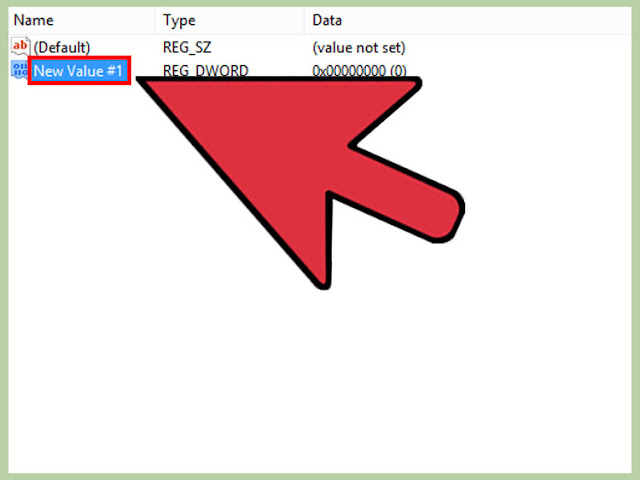






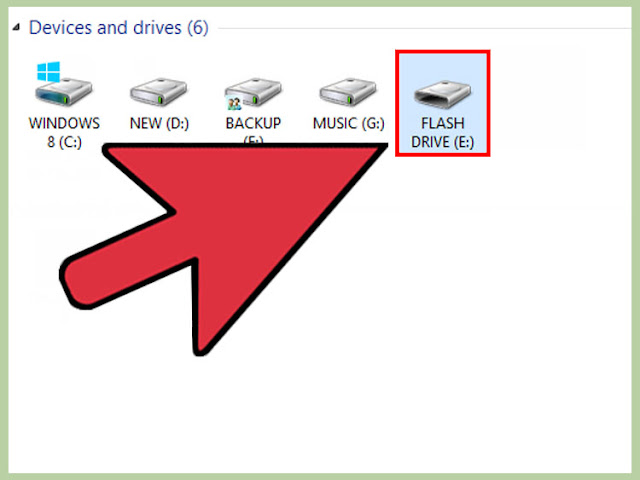









Thanks ):- Regards: Chandan Mishra ConversionConversion EmoticonEmoticon